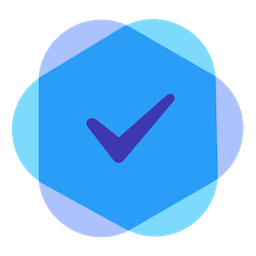Appearance
Getting Started with Bingo VPN
Step 1: Purchase VPN Server
Choose Your Region
Visit our Store. Select your preferred region:

Choose Your Specifications
Select a plan that matches your business needs:
| Features | Basic | Premium | Professional |
|---|---|---|---|
| Dedicated Server | ✓ | ✓ | ✓ |
| Unlimited Devices | ✓ | ✓ | ✓ |
| Memory | 512 MB | 2 GB | 4 GB |
| Transfer | 1TB/month | 3TB/month | 4TB/month |
| API Access | ✓ | ✓ | ✓ |
Complete Purchase
- Select your server configuration
- Choose payment method
- Complete checkout process
- Receive order confirmation email
Step 2: Server Initialization
After purchase, your server will begin automatic initialization. This process typically takes 5-10 minutes.
- Log in to Dashboard
- Go to "VPN Servers" section
- Check server status. If not "Ready", wait for initialization to complete.
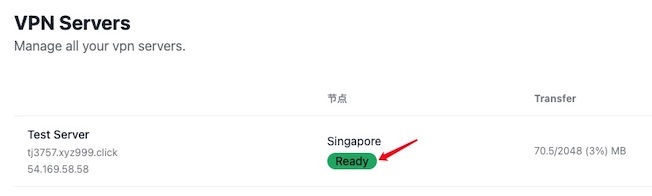
Step 3: Connect to VPN
Important Note
Bingo VPN provides high-performance VPN servers but does not develop its own client software. You'll need to use a third-party VPN client to connect to our servers.
Choose and Install a VPN Client
- Visit our App & Sofware
- Choose a client for your platform:
- Windows: Clash for Windows or V2rayN
- macOS: ClashX or V2rayU
- iOS: Shadowrocket
- Android: Clash for Android
- Download and install your chosen client from its official source
- Add your vpn server to the client and connect to server
Password Security
Shared passwords automatically expire after the set duration. You can also manually revoke access at any time.